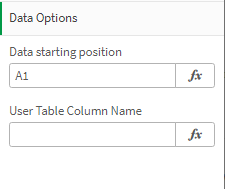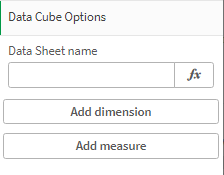Overview
KlikSheet Spreadsheet extension for Qlik Sense
The KlikSheet Spreadsheet is an Excel-inspired extension that allows you to introduce spreadsheet functionality to an Qlik Sense application. It provides a rich UI and comprehensive API to create, manage and convert spreadsheet files. Your application does not require Microsoft Excel to be installed on user machines.
KlikSheet extension allows you to incorporate spreadsheet functionality to any Qlik Sense application with absolute ease. It can load, convert and save workbooks to the XLS-XLSx binary file format and can export and import XLSX, CSV and TXT files.
Enterprise Qlik Sense spreadsheet extension
THE EASIEST WAY to displays and manages Qlik Sense data like using Microsoft Excel
Spreadsheet Integrate Your Spreadsheet Into Qlik |
Data entry & Writeback Mix Qlik Sense data and new input data |
Edit Qlik Data Extend Qlik Sense internal calculations |
Main Features
Microsoft Excel Compatibility
Create, read, and write Excel and OpenXML files
Create high-impact business data analysis solutions that emulate the look, feel and capabilities of Microsoft Excel®.
Kliksheet displays Excel workbooks containing formulas, data sources, pivot tables, charts, and other advanced Excel capabilities with a great deal of precision. It supports nearly all Microsoft Excel document formats including:
- XLS, XLSX, XLSM, XLSB, BIFF5
- XLT, XLTX, XLTM
- CSV
- TXT
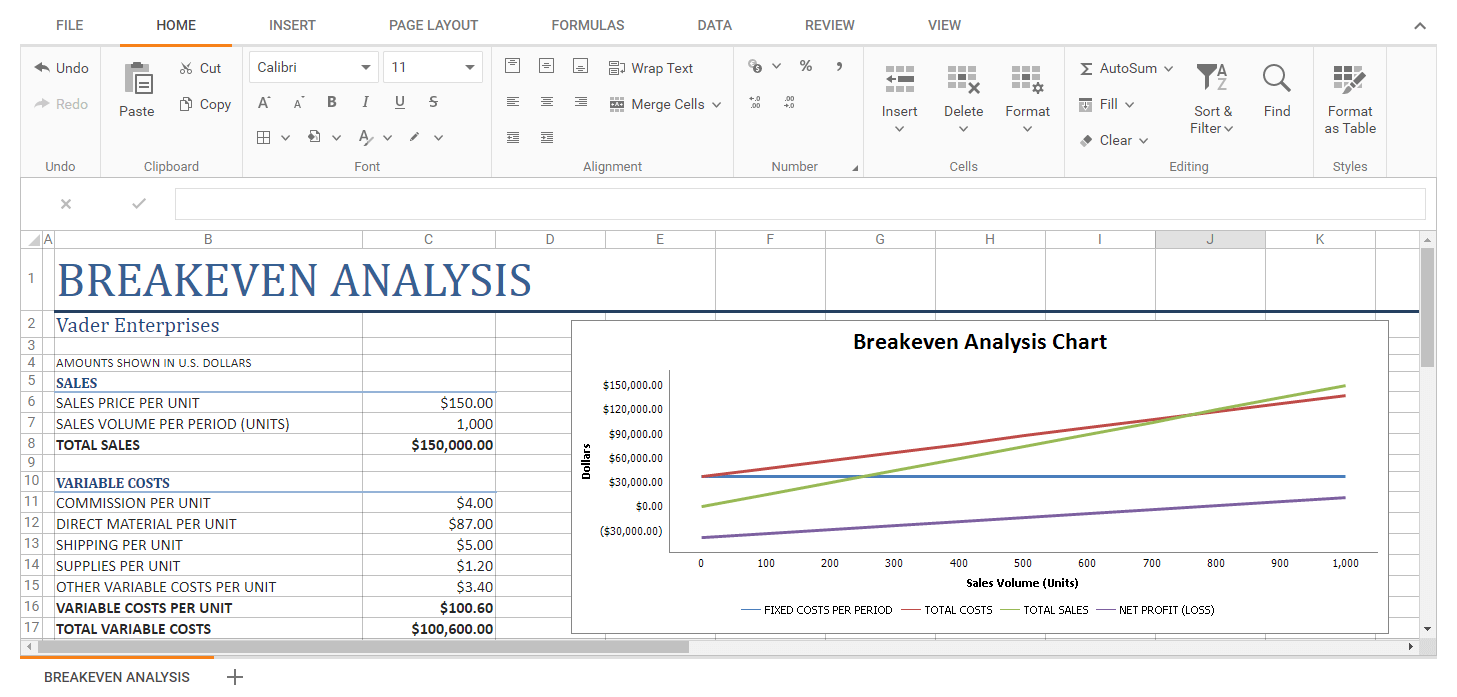
400+ Formulas & Functions
Excel compatible functions are built-in.
Over 400 built-in functions with array formula support allow you to create formulas and perform high-precision and multi-threaded calculations at incredibly fast speeds.
From basic mathematical functions to complex formulas with statistical and financial functions, KlikSheet includes everything you need to incorporate Excel-inspired data analysis functionality in your Qlik Sense app.
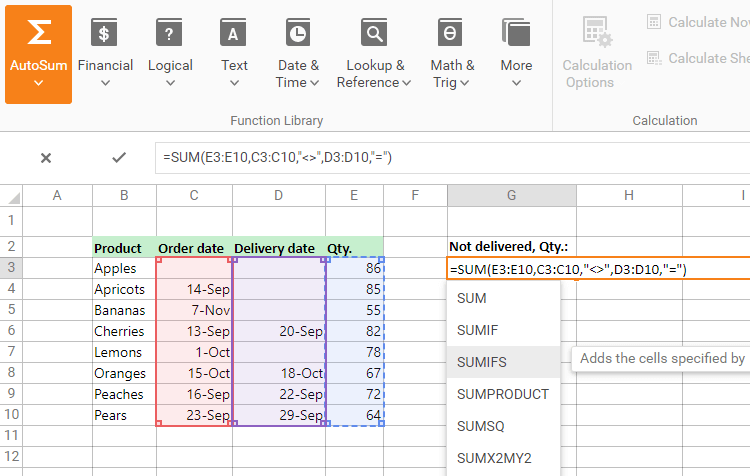
Pivot Tables, Charts, Sparklines
Summarize and visualize large amounts of data.
Kliksheet supports Excel-like pivot table, shapes, sparklines (Line, Column, Win/Loss), and a wide range of 2D/3D charts:
- Column and Bar Charts
- Pie and Doughnut Charts
- Area and Line Charts
- Scatter, Radar, and Bubble Charts
- Box and Whisker Charts
- Histogram and Pareto Charts
- Treemap and Sunburst Charts
- Waterfall and Funnel Charts
- Stock Charts
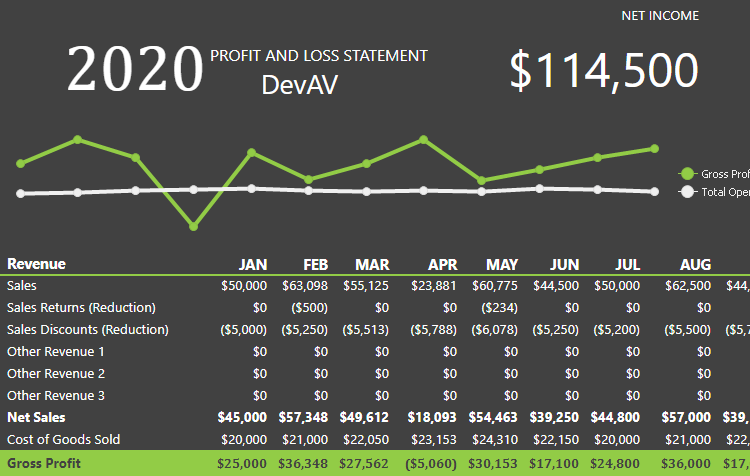
Data Editing & Validation
Keep your data clear and accurate.
Kliksheet gives you the total control over cell editing. The Data Validation engine helps reduce data entry errors, improve accuracy and data consistency when modifying worksheet cells. The validation engine has been designed so you and your end-users can easily define restrictions and provide notifications as to what can be entered into spreadsheet cells.
Just like Microsoft Excel, KlikSheet includes an AutoFilter - designed to filter data against column values and to display only those rows that meet specific criteria.
As you would expect, KlikSheet supports sorting against an unlimited number of columns. You can sort data by text (alphabetically, according to the current culture), numbers, date and time.
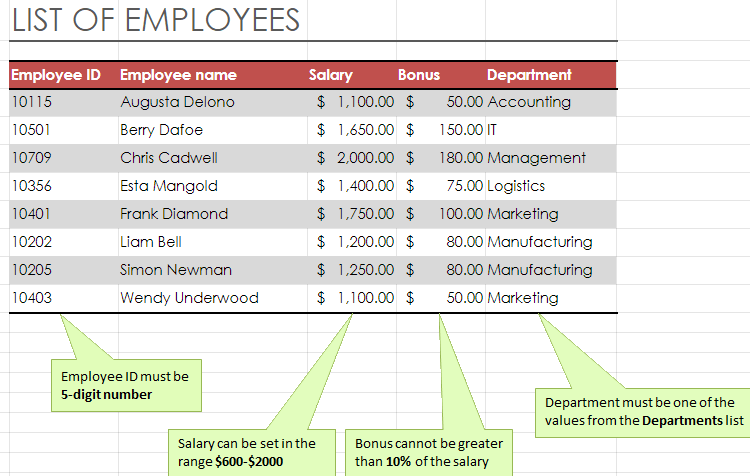
Document Security
Protect your work, prevent anauthorized access.
You can password-protect your Excel worksheets/workbooks and prevent unauthorized access. Security options include:
- Restrict Document Modification
- Encrypt a Document with a Password
- Specify a Password to Open or Edit a Document
- Grant User Permissions
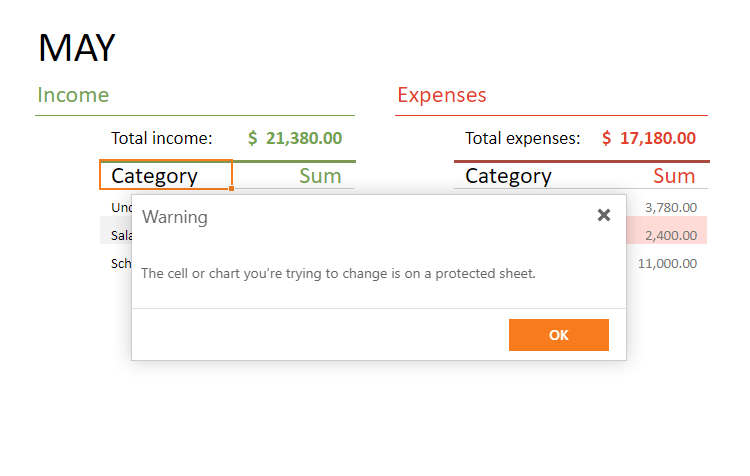
Features
- Supported File Formats. Load, convert and save workbooks to popular file formats such as XLS, XLSX, CSV, TXT, and others.
- Worksheets. Create, rename, move, hide/unhide and delete worksheets in a workbook.
- Rows and Columns. Insert, copy, hide and delete rows and columns, and adjust row height and column width.
- Frozen Panes. Freeze panes to make specific columns and rows always visible while scrolling.
- Cells and Cell Ranges. Add data of different types, hyperlinks and formulas to cells. Merge and unmerge cells, format, copy and clear cells, and manipulate cell ranges.
- Custom Appearance. Customize the appearance of cells by specifying different format attributes (font, background, borders, number formats and alignment of cell content).
- Formula Calculation Engine. Perform complex calculations using formulas with various functions and cell references, and create shared and array formulas.
- Pictures. Insert, move, change, transform and delete pictures in a worksheet.
- Tables. Format cell ranges as tables to manage and analyze related data.
- Sorting. Sort data in a range in ascending or descending order.
- Filtering. Filter data: use the AutoFilter functionality to arrange large amounts of data by displaying only rows that meet filtering criteria.
- Charting. Use charts to display data in the most appropriate way. A variety of chart types (such as bar charts and line charts) and their subtypes (such as stacked horizontal pyramid charts and 3-D line charts) is supported.
- Data Validation. An Excel inspired data validation helps prevent end-users from entering wrong values into worksheet cells.
- Full-text Search. The built-in ribbon UI and a specific Find dialog allow end-users to easily locate data within a worksheet.
- Support for Protected Documents. When opening a document that contains protected elements, the ASPxSpreadsheet prevents them from being modified by end-users.
- Printing. The provided built-in ribbon UI allows end-users to easily customize the opened document for printing and print the entire workbook content.
- Worksheet Print Settings. Specify print settings: set the paper size, margins, orientation and other settings for worksheet pages.
Documentation
KlikSheet Spreadsheet extension for Qlik Sense
Thank you so much for purchasing KlikSheet.
- Version: v2.22.0104
- Author: Envision Ltd
- Product Page: KlikSheet
- Created: 4 Jan, 2022
- Update: 8 Jan, 2022
If you have any questions that are beyond the scope of this help file, Please feel free to email at KlikSheet Support Email - support@applybi.com.
Get It!
Go to https://applybi.com/Products/KlikSheet and download the free trial.
KlikSheet Trial Request!Installation
Follow the steps below to setup KlikSheet to your Qlik Sense Server:
- Open Qlik Management Console.
- Select Extensions on the QMC start page or from the Start drop-down menu.
- Click Import.
- Click Choose File and select .zip file.
- Click Open in the File Explorer window.
- Click Import.
- Refresh the Qlik Sense page, and you will now see the LogiExport under your Custom Objects -> Extensions.
- Source: Installing, importing and exporting custom components
Install KlikSheet – Watch Video >
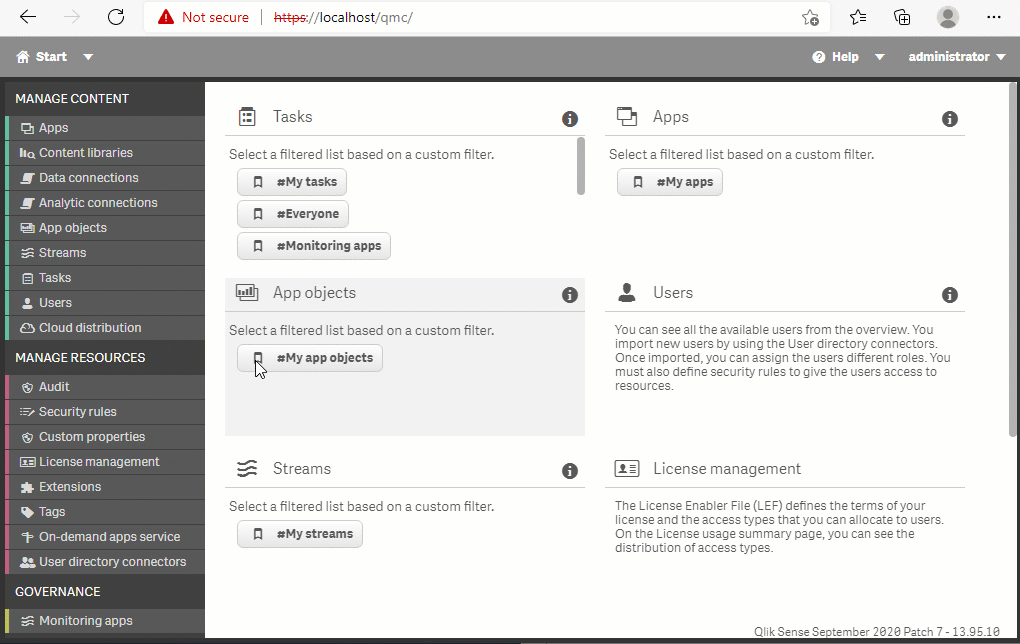
Follow the steps below to setup KlikSheet to an existing Qlik Sense application:
- Open Qlik Sense application.
- From Toolbar select Custom Objects
- Select Extensions
- Click on Kliksheet extension
- Click the add to sheet button at the bottom left on the popup window
Add KlikSheet extension to an existing Qlik Sense application – Watch Video >
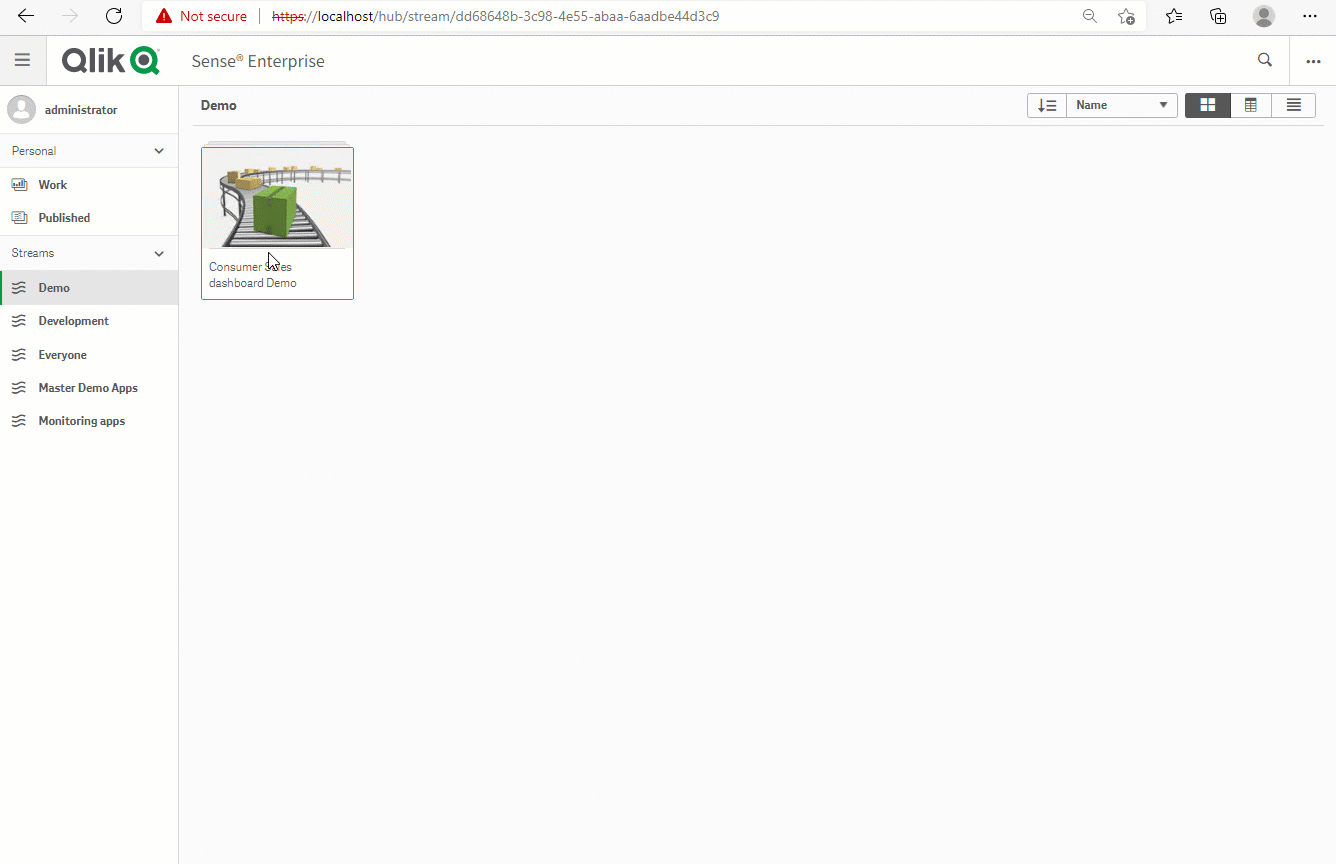
Reposition KlikSheet – Watch Video >
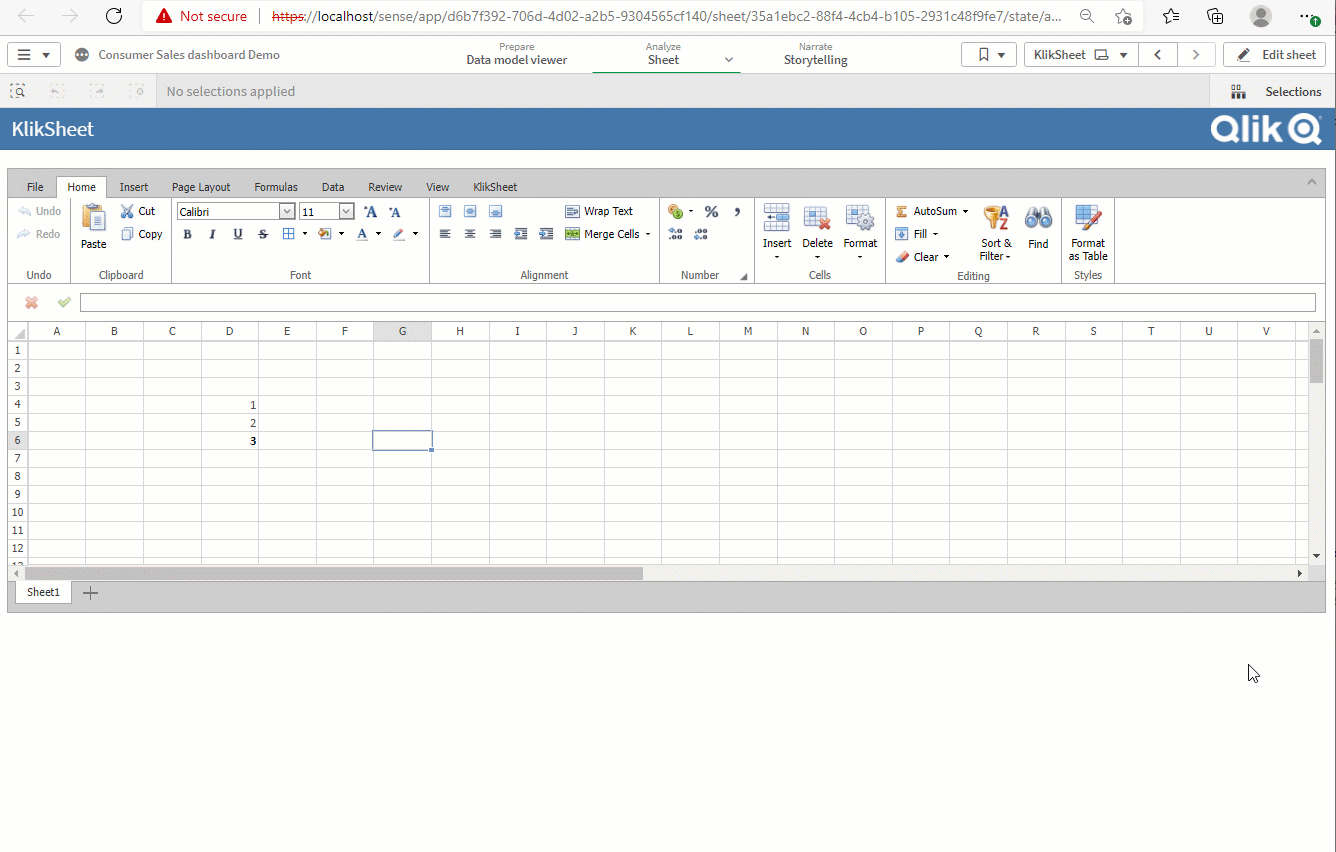
KlikSheet properties panel:
- Edit titles
- Change the way the visualization appears on the sheets
- Add dimensions and measures and specify how they are displayed
- Set the sorting order and sorting criteria
- Set server connection Url
- etc.....
- General properties tab
- Data Options properties tab
- Data Cube Options properties tab
- Connection properties tab
The properties panel is available on the right-hand side when you are editing KlikSheet extwnsion on a sheet. If it is hidden, click H in the lower right-hand corner.
With KlikSheet properties panel, you have different settings options. Typically, you can do the following:

Fill KlikSheet mandatory properties – Watch Video >

Layout
KlikSheet Ribbon panel:
- File actions (Save, upload, print, etc...)
- Like excel you can: Edit cells, regions, sheets, etc...
- Access to Kliksheet specific actions like, write back data, connect with Qlik data, general options, etc...
- File tab
- KlikSheet tab
The Ribbon panel is available on the top side of the extension and there are grouped in tabs all the spreadsheet actions. If it is hidden, click the down arrow in the top right-hand corner.
With Ribbon panel, you have different settings options. Typically, you can do the following:
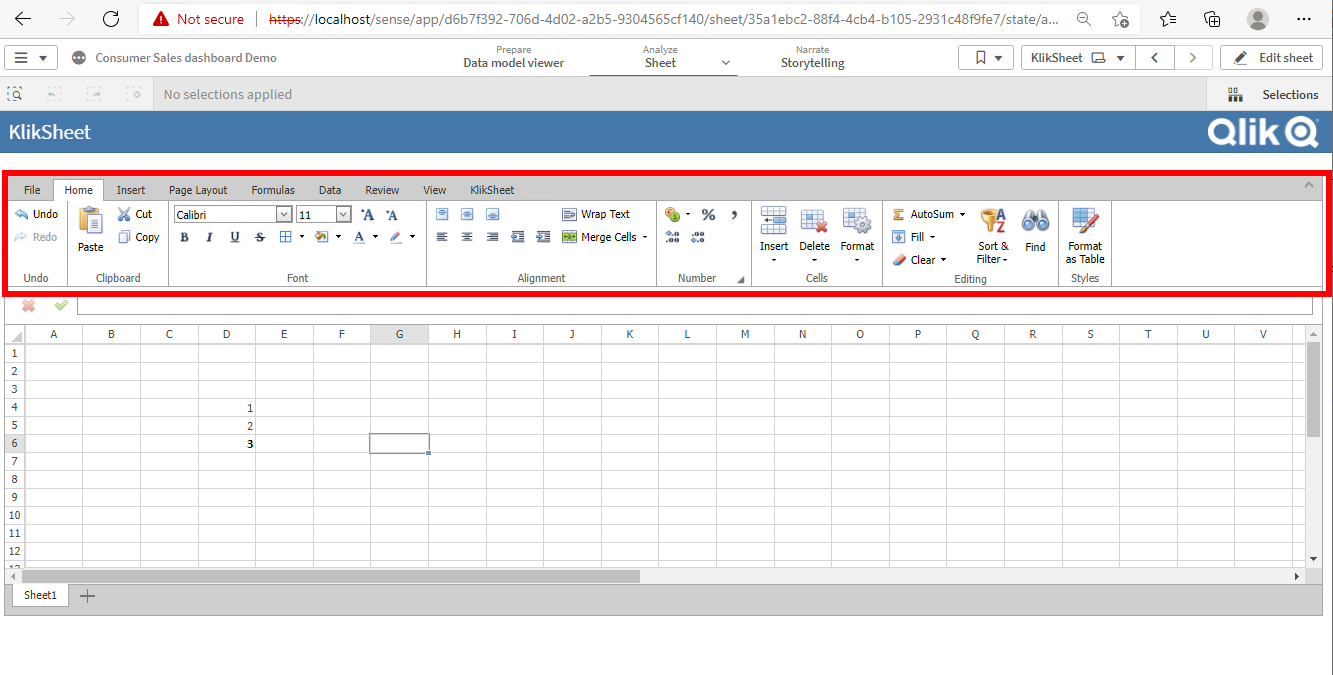
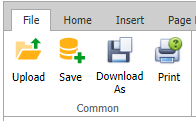
Upload button: Uploads a local spreadsheet to KlikSheet!
Upload Document – Watch Video >
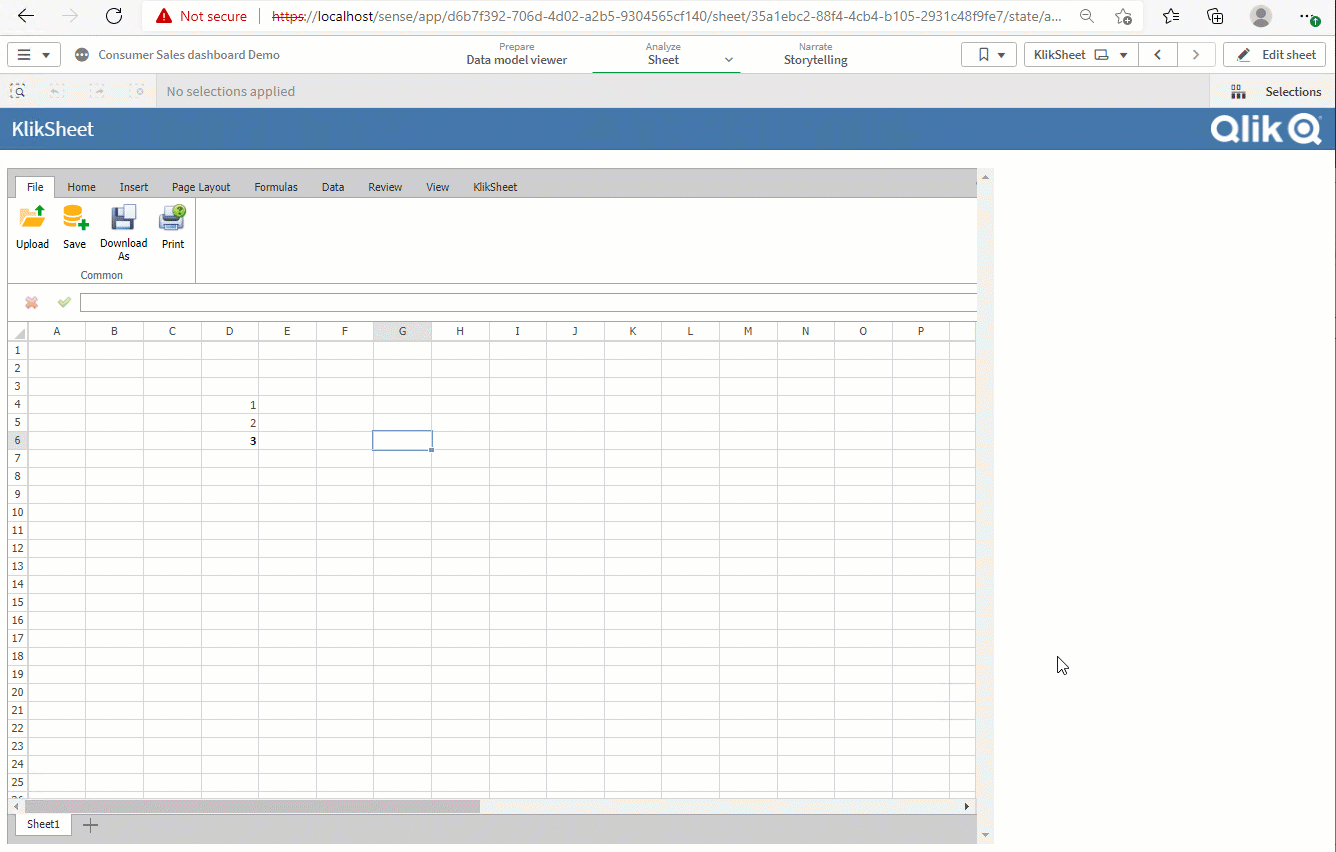
Save button: Save kliksheet data to the back office database!
Download as button: Downloads Kliksheet data locally!
Data Versioning – Watch Video >
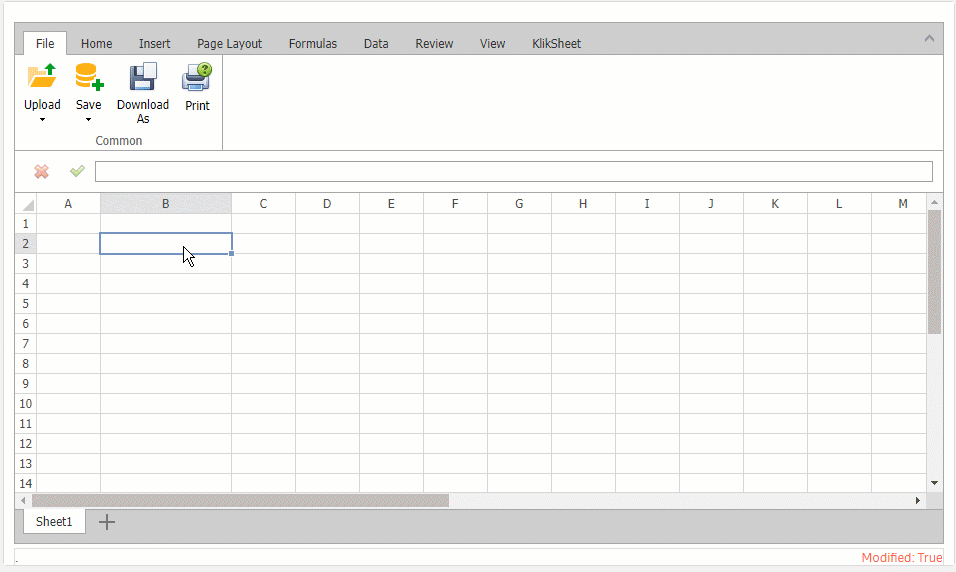
Data Versioning: Data versioning is the storage of different versions of data that were created or changed at specific points in times!
Download Document – Watch Video >
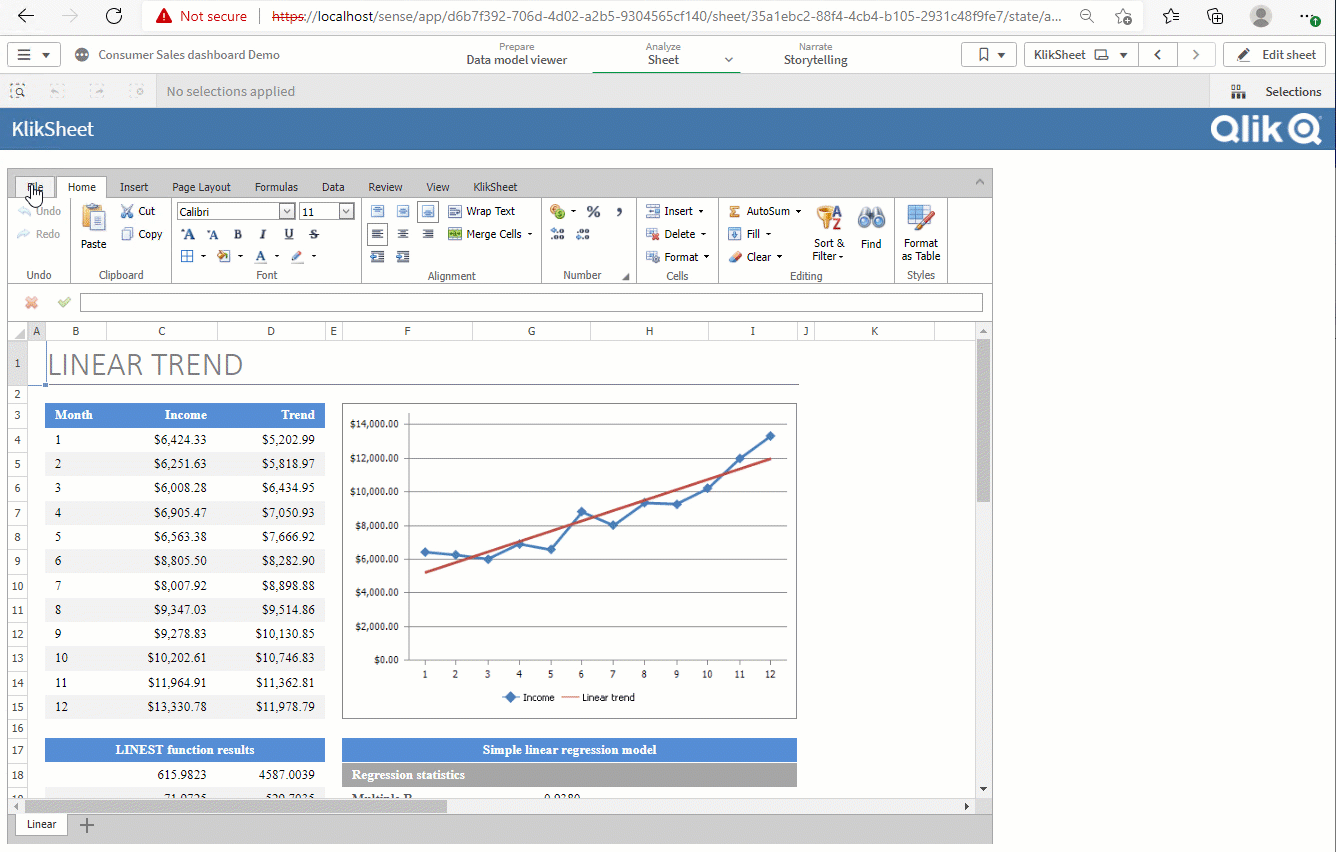
Print: Creates a print preview of KlikSheet's workbook!
Download Document – Watch Video >
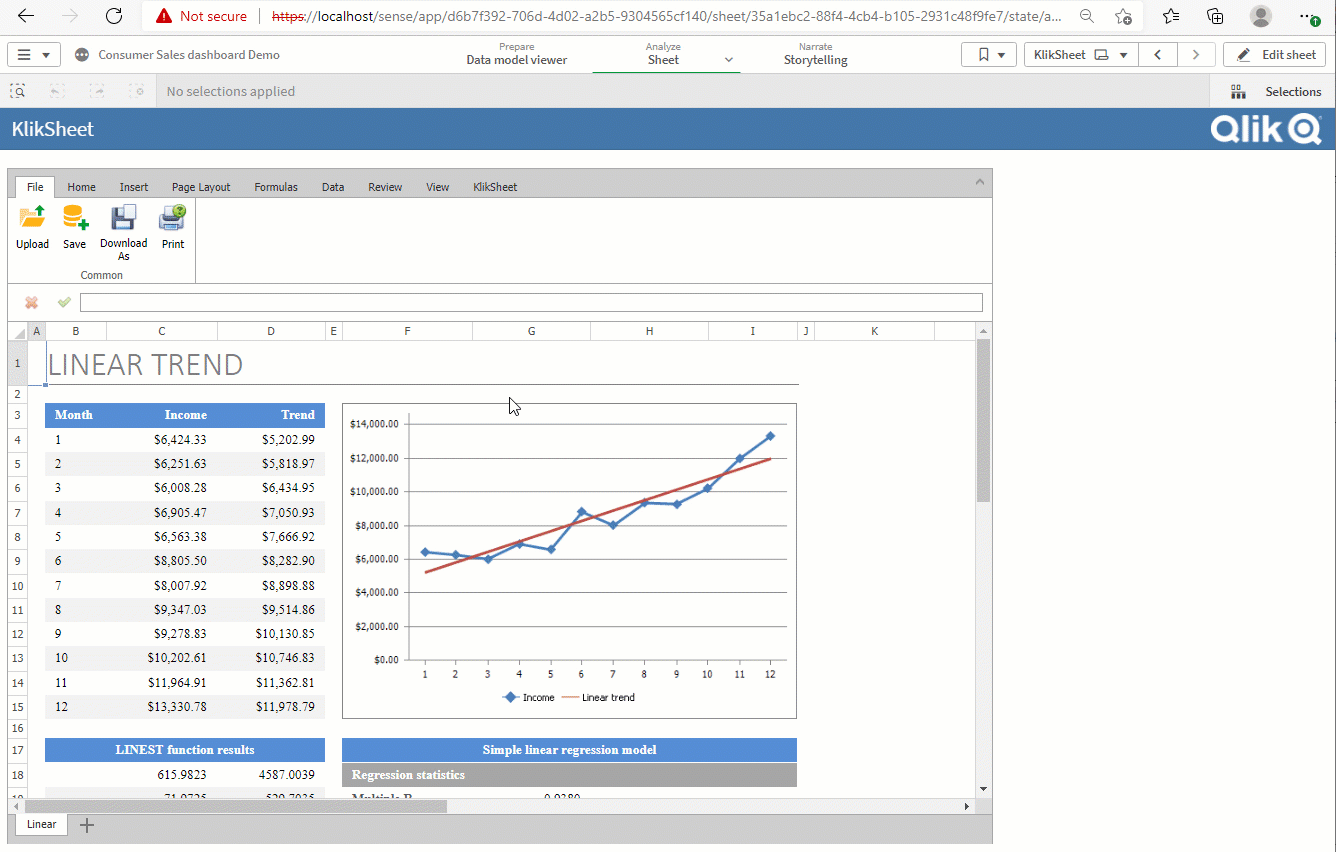
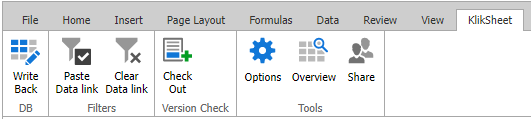
Write Back button: Save predifined Kliksheet data to external files!
Create, writeback and reload data from scratch – Watch Video >
Paste Data Link button: Link a specific Qlik visualisation to Kliksheet workbook sheet!
Link a specific Qlik visualisation to Kliksheet workbook sheet – Watch Video >
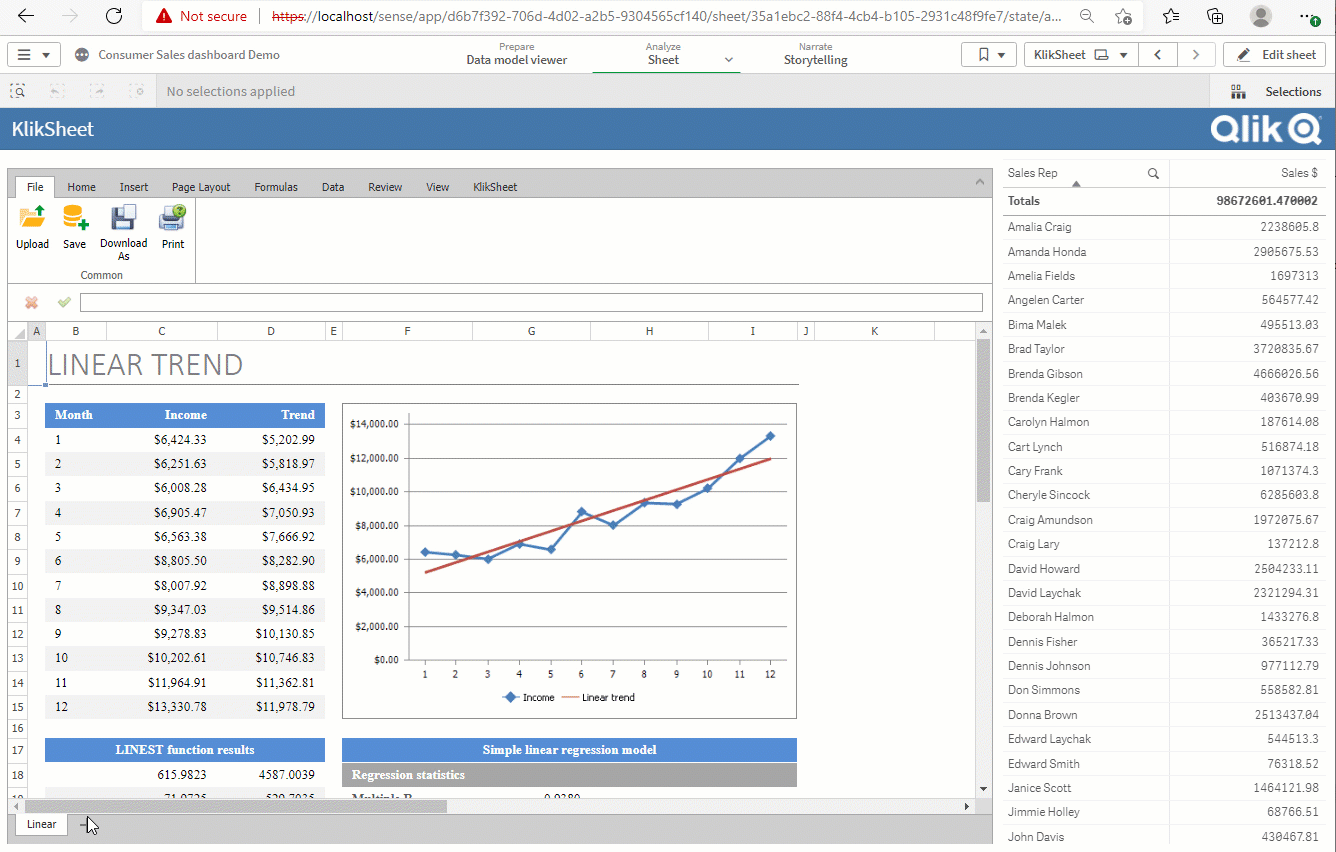
Clear Data Link button: Clear Link from a specific Qlik visualisation to Kliksheet workbook sheet!
Check out/Check in button: With check in you create exclusive edit access to KlikSheet workbook! With check out you allow public access to KlikSheet workbook!
Options button: General KlikSheet Options page!
Open Options page – Watch Video >
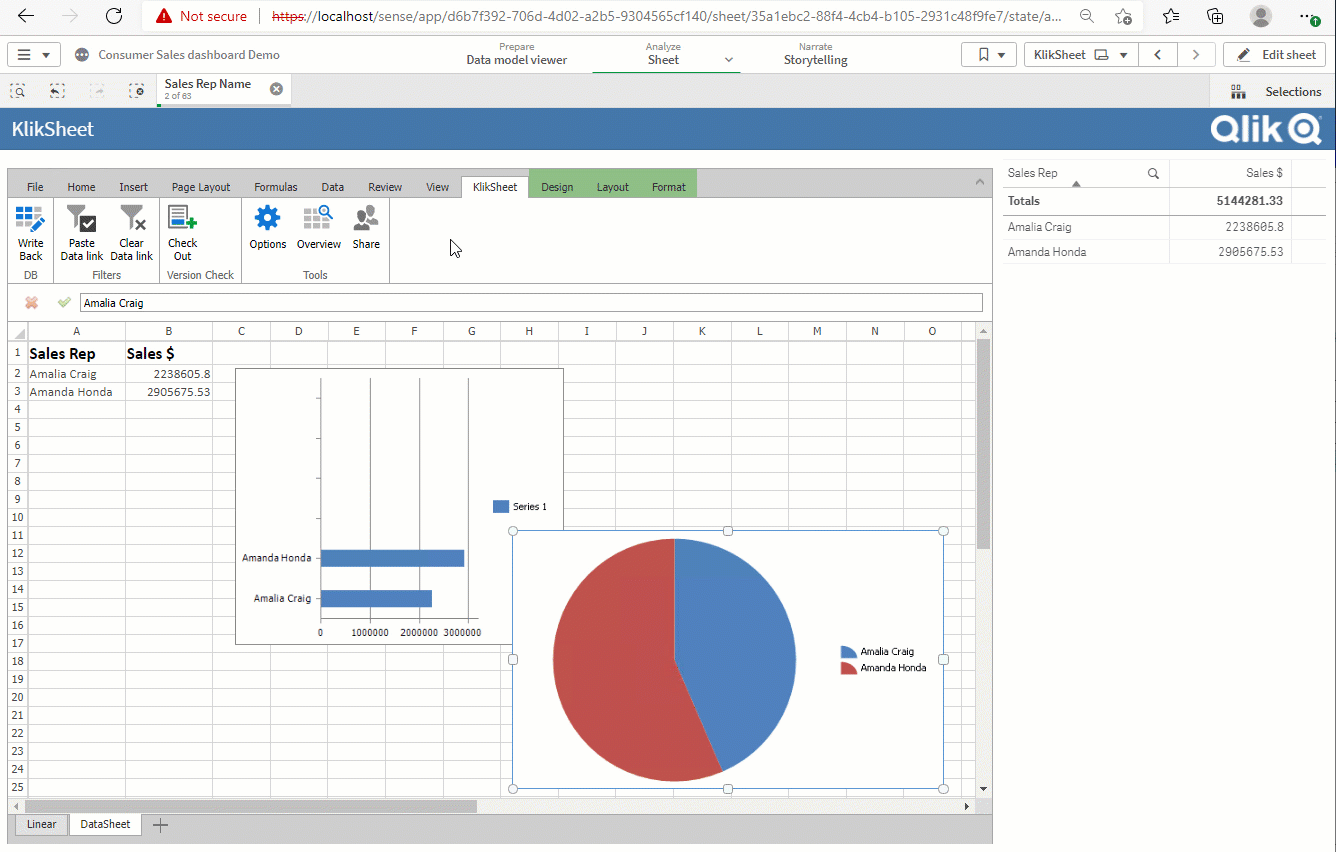
FAQ
A FAQ is a list of frequently asked questions (FAQs) and answers on a particular topic.
Pivot Tables, Charts, Sparklines
Summarize and visualize large amounts of data.
Our Web Spreadsheet control supports Excel-like pivot table, shapes, sparklines (Line, Column, Win/Loss), and a wide range of 2D/3D charts:
- Column and Bar Charts
- Pie and Doughnut Charts
- Area and Line Charts
- Scatter, Radar, and Bubble Charts
- Box and Whisker Charts
- Histogram and Pareto Charts
- Treemap and Sunburst Charts
- Waterfall and Funnel Charts
- Stock Charts
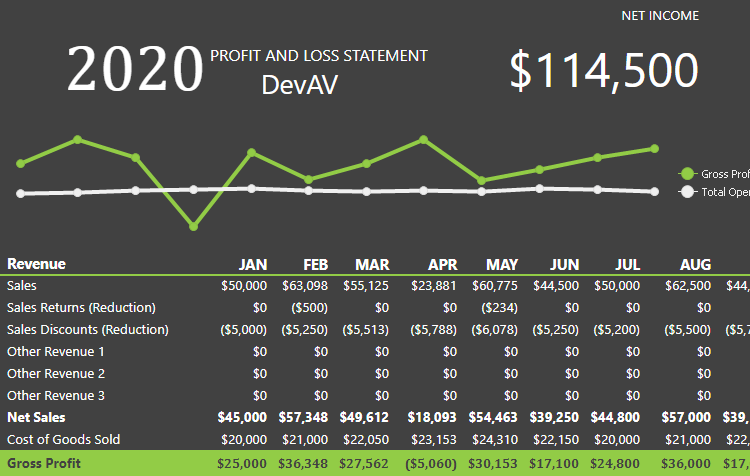
Data Editing & Validation
Keep your data clear and accurate.
Kliksheet control gives you the total control over cell editing. Excel-inspired Data Validation engine helps reduce data entry errors, improve accuracy and data consistency when modifying worksheet cells. The validation engine has been designed so you and your end-users can easily define restrictions and provide notifications as to what can be entered into spreadsheet cells.
Just like Microsoft Excel, our Spreadsheet includes an AutoFilter - designed to filter data against column values and to display only those rows that meet specific criteria.
As you would expect, our Spreadsheet supports sorting against an unlimited number of columns. You can sort data by text (alphabetically, according to the current culture), numbers, date and time.
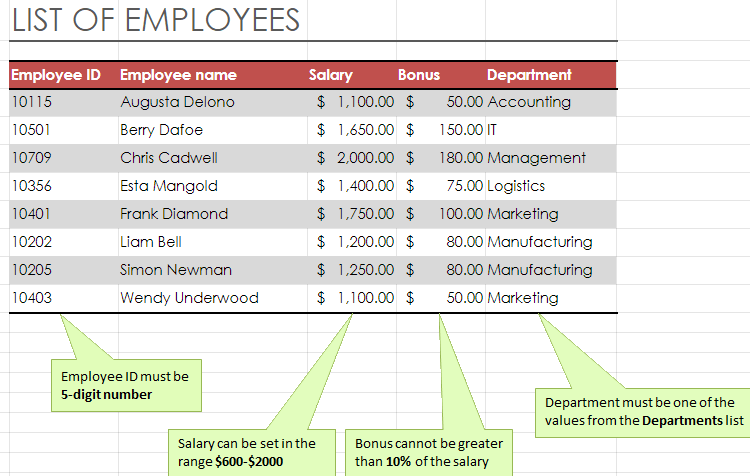
Document Security
Protect your work, prevent anauthorized access.
You can password-protect your Excel worksheets/workbooks and prevent unauthorized access. Security options include:
- Restrict Document Modification
- Encrypt a Document with a Password
- Specify a Password to Open or Edit a Document
- Grant User Permissions
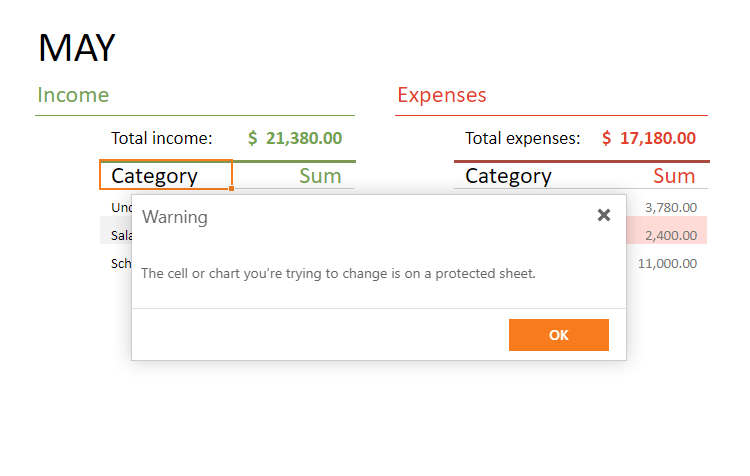
Microsoft Excel Compatibility
Create, read, and write Excel and OpenXML files
Kliksheet allows you to create high-impact business data analysis solutions that emulate the look, feel and capabilities of Microsoft Excel®. It includes full integration with the Ribbon control so you can deliver Excel inspired functionality with minimal effort.
Our extension displays Excel workbooks containing formulas, data sources, pivot tables, charts, and other advanced Excel capabilities with a great deal of precision. It supports nearly all Microsoft Excel document formats including:
- XLS, XLSX, XLSM, XLSB, BIFF5
- XLT, XLTX, XLTM
- CSV
- TXT
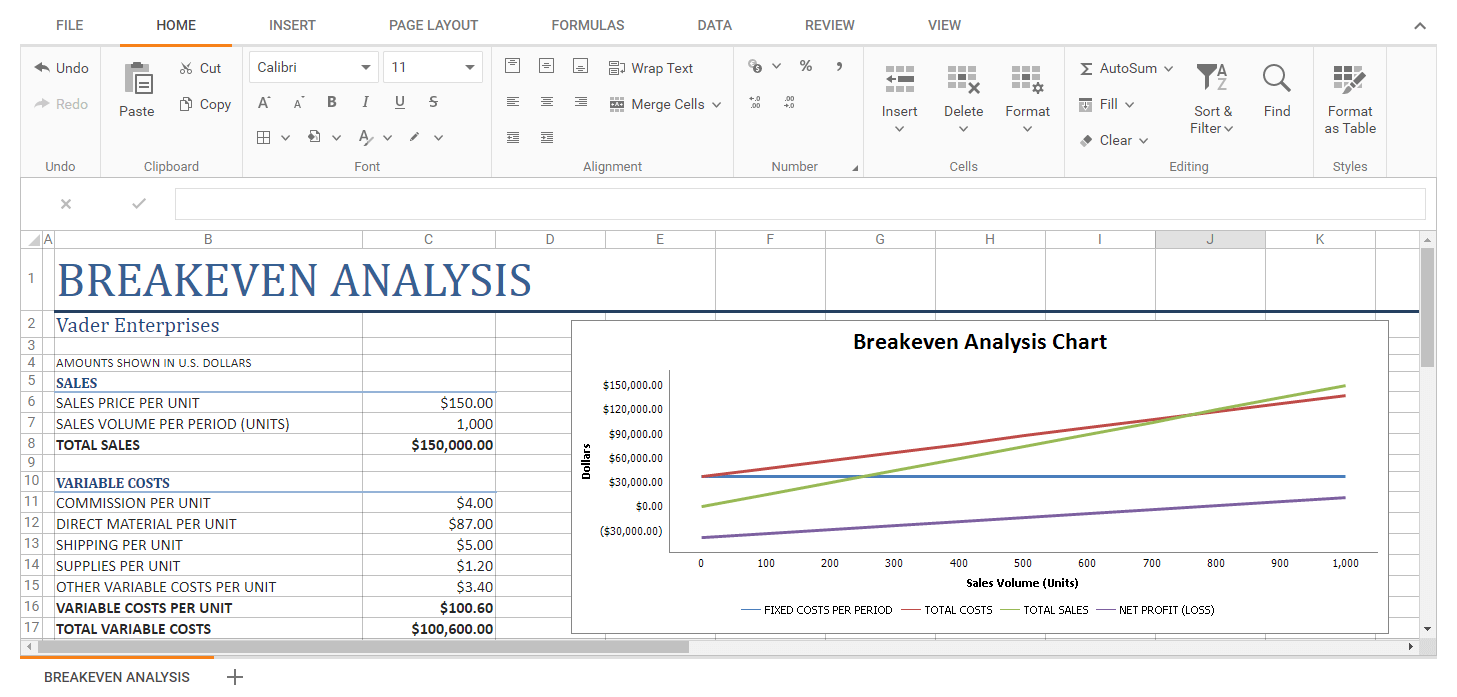
Support
If this documentation doesn't answer your questions, So, Please send us Email to support@applybi.com or post a ticket via KlikSheet Support Page
We are located in GMT +3:00 time zone and we answer all questions within 12-24 hours in weekdays. In some rare cases the waiting time can be to 48 hours. (except holiday seasons which might take longer).
Changelog
See what's new added, changed, fixed, improved or updated in the latest versions.
Version 2.0 (12 Oct, 2020)
- Added Saas integration
- Added Web API for write back and reload data to Qlik Sense app
- Fixed Some minor on bugs document cache
Version 1.0 (8 April, 2020)
Initial Release
- Added Write back to excel files
- Fixed Some minor bugs for browser compatibility